Visual Studio 是地表上最強的開發工具,最近發現在安裝完 Resharper 後開啟專案時都會遇到
載入專案的速度變慢的問題,Visual Studio 會在上方提示 JetBrains ReSharper Ultimate’ likely caused 8 seconds of unresponsiveness. Disabling it may improve your experience.的訊息,甚至有些開發筆電規格比較差載入時間會更久,經過主管的提點告知 Resharper 提供 Resharper Performance Guide 方面的設定,讓開發者可以針對緩慢的項目進行調整來改善載入緩慢問題,這篇簡單介紹如何設定
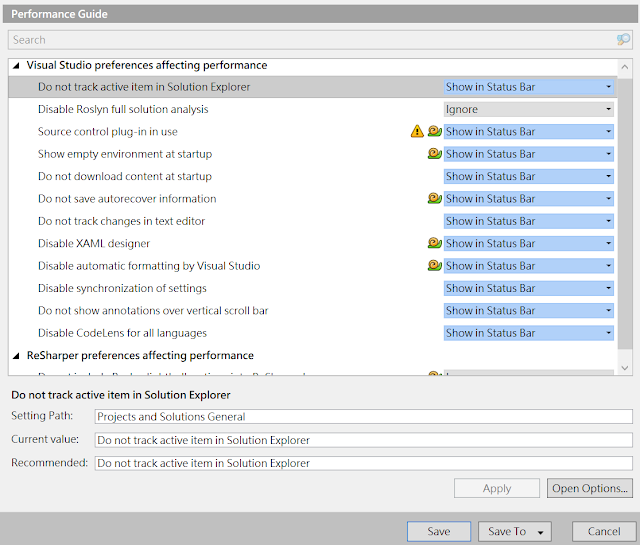
進入點
要開啟 Resharper Performance Guide 可以透過以下兩種方式
方式 1 : 工具列 > Resharper > Options > Evnironment > Performance Guide
方式 2 : 在 Visual Studio IDE 右下角 > Notification 通知 > Configure settings to improve performance
設定介紹
分為兩大項 Visual Studio perferences affecting performacne 與 Resharper perferences affecting performacne,分別可以針對其細項內容設定,每個選項都有一個設定值可以讓開發者希望如何執行,每個值有提供三個選項供選擇
- Ignore : 在 Visual Studio 加載時候忽略此選項
- Show in Status bar : Visual Studio 加載完專案後,會在右下角提示提示開發者此設定可以有更好的選項可以提高速度
- Fix Silently : 允許 Resharper 在 Visual Studio 啟動與載入專案時自動調整性能調整設定,不用通知開發者或在右下角狀態列告知
建議設定
在 Resharper 官方 blog 建議,如果沒有在使用下述功能情況下可以關閉選項,有助於提升回應時間
- Disable XAML designer
- Enable CodeLens
詳細可以參考 Resharper 部落格 說明原因,另外在搜尋資料過程中發現一篇文章 : 提升ReSharper和Visual Studio的性能,裡面有說明部分選項設定的來龍去脈,讓開發者在設定時可以獲得更多資訊
謝謝
謝謝
Performance Guide for Visual Studio





0 意見:
張貼留言